Enhancing your Google Classroom experience on Huawei phones involves overcoming a few challenges due to the lack of native Google Mobile Services (GMS). By optimizing setup and performance, you can enjoy smooth functionality. This guide provides steps for setting up Google Classroom for huawei devices, improving speed, and ensuring seamless integration with Huawei’s ecosystem. These insights help both students and teachers get the most out of their devices for an effective virtual classroom experience.
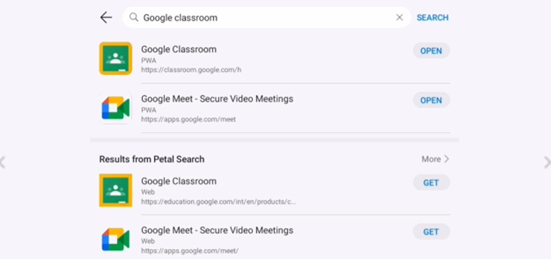
Seamless Google Classroom Setup
Setting up Google Classroom on a Huawei device may seem tricky, but with the right tools, it’s completely manageable. Whether you’re a student preparing for online classes or a teacher coordinating assignments, by following the steps below, you’ll bridge the compatibility gap and enjoy a functional Google Classroom experience.
Install via AppGallery
Begin by accessing the AppGallery, Huawei’s robust app marketplace. Although Google Classroom isn’t directly available, alternatives such as third-party app stores within AppGallery provide a way for this. Download a trusted APK installer—such as APKPure or Petal Search—from AppGallery. Use these tools to securely download and install Google Classroom. Always validate the source and reviews to avoid installing malicious files. By doing so, students and teachers can efficiently access and set up Google Classroom on Huawei phones.
Use GBox or MicroG for Missing Services
Huawei users often face issues with certain Google apps due to missing GMS. GBox and MicroG are useful tools that replicate essential Google services on Huawei devices. These tools help users access apps that rely on Google’s framework. Install GBox or MicroG from trusted repositories, then configure the settings to simulate Google Services. This ensures smoother operation of Google Classroom, enabling notification access and real-time updates for classes and assignments.
Ensure Google Account & App Permissions
To fully utilize Google Classroom, ensure your Google account is correctly configured on your Huawei phone. Navigate to your phone’s settings to add or sync your account. Allow necessary app permissions such as notifications, storage, and network access under the app settings. These permissions ensure Google Classroom operates seamlessly, without interruptions, keeping students and teachers connected to course material and alerts.
Speed & Performance Enhancements
Maximize the efficiency of Google Classroom on Huawei devices with EMUI’s built-in tools. By managing background apps, clearing cache, optimizing memory, and preparing for offline access, users can maintain consistent app performance and battery life. These steps ensure responsive interactions, especially during live lectures and study sessions, where speed and reliability are essential.
Manage Background Apps & Battery Use
Huawei’s EMUI offers tools to optimize performance by managing background processes. Visit the Settings, then access Battery to review which apps are consuming power unchecked. Restrict Google Classroom to only necessary background activities. This reduces lag and conserves battery life, ensuring the app remains responsive during extended study sessions and lectures.
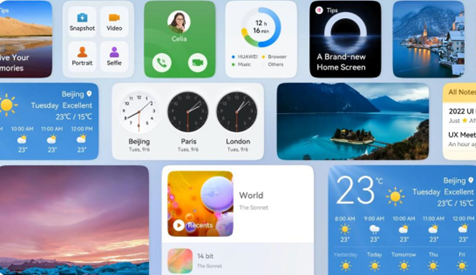
Clear Cache and Optimize Memory
To maintain optimal performance, regularly clear the Google Classroom cache in the app settings. This prevents slowdowns from accumulated temporary files. Additionally, use Huawei’s built-in optimizer to boost memory. By routinely performing these actions, you ensure faster data access speeds and smoother app performance, a crucial aspect for timely interaction within Classroom.
Prep Offline Content and Reliable Connectivity
Before classes, users should prepare offline content within Google Classroom. Download the necessary materials to avoid connectivity disruptions during critical moments. Also, ensure stable internet by checking your Wi-Fi signal strength or data connectivity. Utilize Huawei’s Network Diagnostics to troubleshoot any connectivity issues promptly, ensuring a stable connection during live classes.
Integrating with the Huawei Ecosystem
Leverage Huawei’s ecosystem to integrate Google Classroom efficiently. Sync files with Huawei Drive for secure storage, access Google tools via HMS-supported methods, and enjoy seamless transitions across phone, tablet, and PC using Huawei Share. This setup enhances flexibility, ensures continuity in learning, and provides reliable access to essential classroom resources, even without native Google app support.
Syncing Classroom Files with Huawei Drive
Integrate Google Classroom with Huawei Drive for efficient file management. Download assignments and resources from Classroom, and save them to Huawei Drive for easy access across devices. This setup ensures that even if you encounter app issues, your important documents remain secure and accessible within Huawei’s ecosystem.
Using Google Meet, Docs, and Slides via HMS
Although direct access to Google services may not be available, Huawei’s HMS (Huawei Mobile Services) still supports Google Meet, Docs, and Slides through web versions or third-party apps. Access these essential tools via a browser or compatible apps and link them to your Google account. This enables seamless collaboration and communication for classroom activities via Huawei devices.
Multi-Device Sync: Phone, Tablet, PC
Optimize your Google Classroom use by syncing across Huawei devices. Leverage Huawei Share to transfer data or mirror screens between your phone, tablet, and PC. This multi-device functionality enables continuity in learning, allowing users to transition between devices without losing their workspace or progress in assignments and collaborations.
Conclusion
Optimizing Google Classroom on Huawei phones involves understanding Huawei’s unique ecosystem. By setting up the app through alternative methods, managing performance settings, and integrating Huawei services, users maintain access to educational content without missing a beat. These steps ensure that students and teachers maximize their Huawei devices, creating an efficient and collaborative online learning environment. With these strategies, overcoming the initial hurdles of the lack of Google Mobile Services becomes straightforward and empowering.




















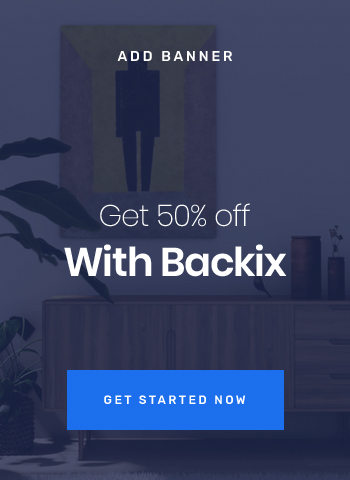
03 Comments
Karon Balina
19th May 2022 ReplyLorem ipsum dolor sit amet, consectetur adipisicing elit, sed do eiusmod tempor incididunt ut labore et dolore magna aliqua. Ut enim ad minim veniam, quis nostrud exercitation ullamco laboris nisi ut aliquip ex ea commodo consequat.
Julias Roy
19th May 2022 ReplyLorem ipsum dolor sit amet, consectetur adipisicing elit, sed do eiusmod tempor incididunt ut labore et dolore magna aliqua. Ut enim ad minim veniam, quis nostrud exercitation ullamco laboris nisi ut aliquip.
Arista Williamson
19th May 2022 ReplyLorem ipsum dolor sit amet, consectetur adipisicing elit, sed do eiusmod tempor incididunt ut labore et dolore magna aliqua. Ut enim ad minim veniam, quis nostrud exercitation ullamco laboris nisi ut aliquip ex ea commodo consequat.